How to Connect and Set Up Your Automatic Cat Litter Box with Mobile App – Step-by-Step Guide
In today's fast-paced world, even pet care has gone smart, and we're here for it! If you've recently purchased a Petverse Automatic Cat Litter Box and you're wondering how to set it up with your smartphone for remote access, data tracking, and total convenience, you're in the right place.
What You Need Before You Start
Before jumping into the app setup, make sure you’ve completed the basic physical setup of your smart cat litter box:
1. All parts are correctly assembled (main unit, waste bin, ball bin, etc.).
2. The power adapter is plugged in, and the device has completed its self-check (no error lights showing).
3. The covered cat litter box is filled up below the “MAX” line.
4. The device is placed on flat, hard flooring.
Once that’s done, it’s time to go mobile.
Download the App:
Your self-cleaning cat litter box connects to your phone through the “Smart Life” or “Tuya Smart” app, both are free to download.
You can find them on:
1. App Store (iOS)
2. Google Play Store (Android)
Or, simply scan the QR codes in the user manual to download.
Important: These apps are third-party platforms commonly used for smart devices and are reliable, secure, and user-friendly.
WiFi & Device Compatibility Checklist
To ensure a smooth connection process, double-check the following:
✅ Your phone is connected to a 2.4GHz WiFi network or above.
✅ Bluetooth and Location Services are enabled.
✅ The automatic cat litter box is powered on and in pairing mode.
✅ The “WiFi” indicator light on the cat litter box is blinking blue.
Step-by-Step: Connecting the Petverse Cat Litter Box to Your Phone
🔹 Step 1: Enter Pairing Mode on the Device
1. On your automatic kitty litter box, press and hold the WiFi button for 5 seconds.
2. You’ll notice the WiFi indicator starts flashing blue. This means it’s ready to pair.
🔹 Step 2: Open the Smart Life or Tuya Smart App
1. Launch the app on your phone.
2. If you don’t have an account yet, create one (just email and password).
3. Allow Bluetooth and Location permissions when prompted.
🔹 Step 3: Add a New Device
1. In the app, tap “Add Device”.
2. Choose “Automatic Cat Litter” or look for “Smart Pet Devices”.
3. Your litter box should automatically appear since it’s in Bluetooth + WiFi pairing mode.
🔹 Step 4: Connect to Your WiFi
1. Once the app identifies your device, tap “Next”.
2. Select your 2.4GHz WiFi network.
3. Enter your WiFi password.
4. Tap “Connect”.
🔹 Step 5: Finalize Connection
1. Wait a few moments while the device connects to your WiFi.
2. Once successful, the WiFi light will stop blinking and turn solid.
3. Your best self-cleaning litter box is now added to your app dashboard!
Congratulations! You’ve unlocked a smarter way to handle the kitty litter box.
What NOT to Do During Setup
❌ Don’t skip enabling Location or Bluetooth on your phone.
❌ Don’t pour too much cat litter – respect the MAX line.
❌ Don’t forget to secure all covers and bins before starting.
❌ Don’t use the app during cleaning cycles – wait until it finishes.
❌ Don’t overlook your WiFi router limitations – if there are too many connected devices, disconnect a few and try again.
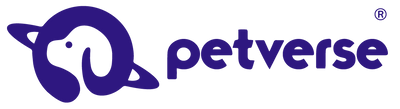
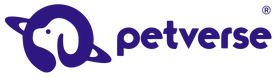
Leave a comment